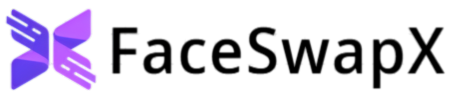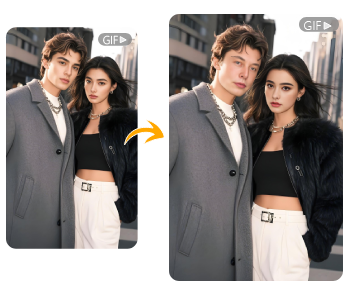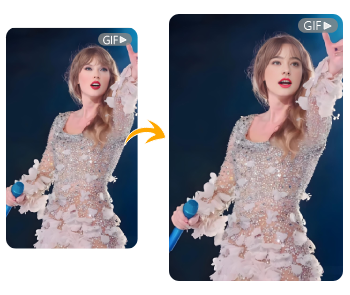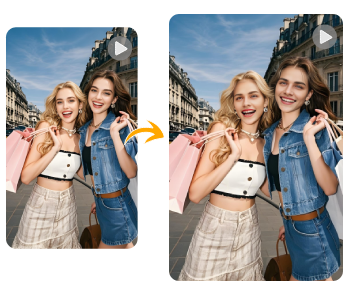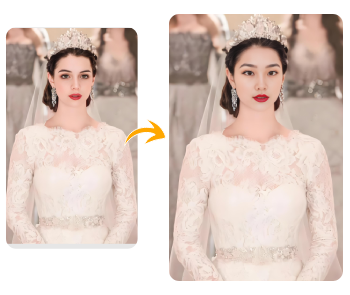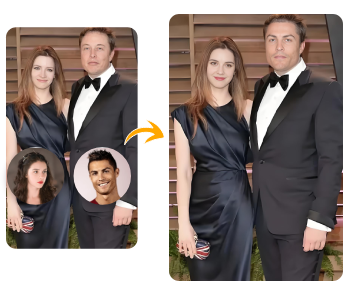Free Online AI Head Swap
Easily do a free AI head swap with FaceSwapX. Fix unflattering faces in solo or group photos in seconds and show your best look on business profiles, social media, and more.

Add your face to swap

 Photo
Photo Photo
Photo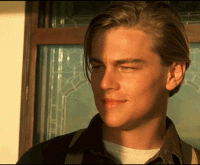 Gif
Gif Gif
GifHow to Head Swap?

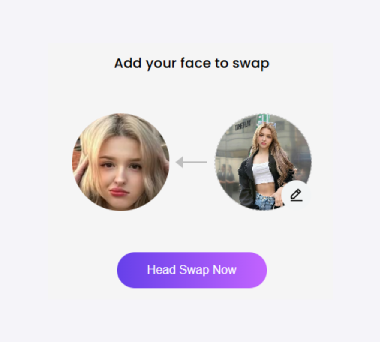
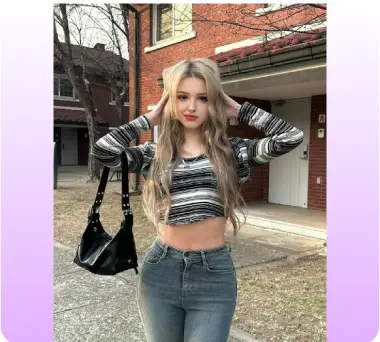
Step 1 – Paste Image Link or Upload Original Photo
Step 2 –Upload Target Face
Step 3 – Start Head Swap
Instantly fix unflattering expressions with AI head swap
Need to fix closed eyes, awkward smiles, or forced expressions in your photos? FaceSwapX is your go-to solution. Simply upload the flawed headshot and then a clear photo with a natural expression. With one click, the AI head swap replaces the imperfect face with a better one—realistic and effortless. Try it now and enhance your photos in seconds!
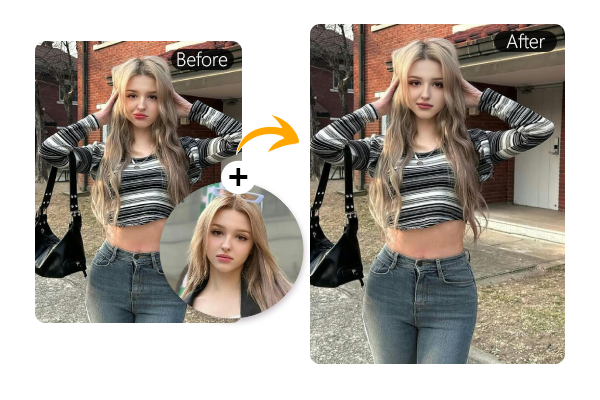
Create a professional look for LinkedIn and other platforms
Want a polished profile photo for LinkedIn, your résumé, or your website? No need to book expensive photoshoots or hire a photographer. With FaceSwapX’s free AI head swap tool, you can easily turn casual home or vacation shots into professional-looking headshots. Use your new photo across business platforms to build credibility, earn trust, and attract new opportunities.
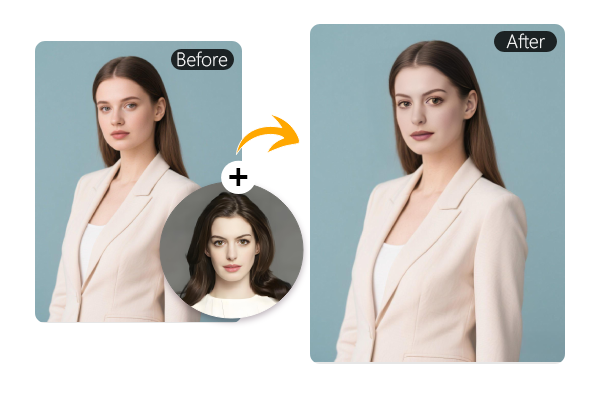
Unlock the fun of head swapping
Looking for a fun way to spice up your social media feed? Use our AI head swap feature to create unique and hilarious images that will make everyone smile. Easily swap heads with friends, family, celebrities, or even cartoon characters. Start making creative swaps today and show off your playful side—your social media will never be the same!

What People Say about Our AI Head Swap?



AI Head Swap FAQs
What is head swap?
Head swap is a photo editing technique that uses tools like artificial intelligence to replace one person’s head in an image with another, to correct expressions, enhance appearance, create professional photos, or generate fun effects.
How to swap heads?
To swap a head, first upload an original photo, then upload a clear target face. Use an AI head swap tool to automatically replace the head in seconds.
Is the AI head swap free to use?
Yes, the AI head swap is free to use online.
Is AI head swap safe to use?
Yes, AI head swap is completely safe to use. We regularly delete all uploaded and generated content, so please download your creations as soon as possible.
How to swap heads in photoshop?
To swap heads in Photoshop, follow these steps:
1. Open both the source and target images.
2. Use the Lasso Tool or Pen Tool to select the head you want to swap.
3. Copy and paste the selected head onto the target image as a new layer.
4. Use Free Transform (Ctrl+T) to resize and position the head.
5. Use Layer Masks and the Brush Tool to blend edges smoothly.
6. Adjust colors and lighting with Adjustment Layers for a natural look.
It requires some editing skills, but results can be very realistic with careful work.